Windows Laptop Recycling & Disposal For Apple MacBook iPad PowerBook & Chromebooks
With Beyond Surplus you do not have to ship your Apple Ipad, Iphone, Imac or Macbook out of state, we are Local, reliable and dependable. Most data theft occurs when devices are shipped out of state Without chain of custody, imagine all the different facilities your device would have to pass through and the potential for theft.

Beyond Surplus Will Safely Dispose Of Your Apple macbook, Ipad, PowerBook, Android Chromebook or Windows Laptop. By Default Every Item processed by Beyond Surplus we will thoroughly inspect every item and protect your Data. During this initial Inspection stage every drive is wiped using a Department of Defense Compliant erasure program free of charge. Any hard drives/devices that cannot be securely wiped will be physically shredded to protect your data.
Contact Us If You Have Questions About Our Laptop Recycling & Disposal Services
Your Device doesn’t power on or you cannot access it? You can still drop off your device at Beyond surplus, just ask for a drop off receipt by filling out the form above, its our written guarantee that your device will be recycled responsibly and your device and or data will be protected & destroyed. All Apple Products Accepted for Recycling & Disposal. Ipads, Imacs, Macbooks, Iphones, Ipods etc.
Laptop Recycling & Disposal Data Destruction Guarantee
Unlike other ewaste recyclers in Georgia all Data Destruction is handled in-house at a Beyond Surplus facility. We do not subcontract any data destruction or shredding, it is all handled at our smyrna warehouse. Keep your company compliant. Our data destruction methods are compliant with HIPAA, Gramm-Leach-Bliley Act, Sarbanes-Oxley Act, The Patriot Act, Identity Theft and Assumption Deterrence Act, and others. Our Data destruction methods render all media “unusable and/or inaccessible”. If we cannot secure wipe your device we will shred it For Free! See Atlanta Free Hard Drive Shredding.
Get A Free No Obligation Recycling Assessment!
You probably ended up here because you are search for how to dispose of a Apple macbook, PowerBook, Android Chromebook or Windows Laptop in Atlanta. Our mission at Beyond Surplus is to provide a safe, secure, environmentally responsible solution to the dilemma of proper disposal of old laptops, ipads, macbooks, chromebooks, components and electronic waste (e-waste). The Beyond Surplus recycling center is open to businesses and the general public for dropping off computers & other accepted electronic items for Atlanta and surround metro Atlanta for secure recycling.
For the DYI Selfers below is a guide on how to safely prepare your Apple macbook, iPad, PowerBook, Android Chromebook or Windows Laptop for recycling in Atlanta.
Beyond Surplus will wipe or physically shred your hard drive from your laptop for free, so you don’t have to do any of the steps below.

Why should you safely recycle your old Apple macbook, PowerBook, Android Chromebook or Windows Laptop in Atlanta ?
Apple macbook, PowerBook, Android Chromebook or Windows Laptops contain many chemicals and materials that are hazardous to the environment. Recycling your old devices, phones and tablets keeps this toxic waste out of landfills, and it provides numerous benefits to the environment as well as Atlanta community.
What to do before disposing your Apple Macbook, iPad, PowerBook, Android Chromebook or Windows Laptop in Atlanta
This applies to Apple macbook, PowerBook, Android Chromebook or Windows Laptops that you are looking to recycle in Atlanta.
Save or backup important files
Go through your device, Back up your files or transfer them to a new Apple macbook, PowerBook, Android Chromebook or Windows Laptop. The least consuming way to do this is to invest in an external hard drive or backup to the cloud making it easy to access your files on any internet connected device. This is important, if you are dropping off your equipment at beyond surplus for disposal there is not recovering any files.
Uninstall Programs
Some programs, such as Adobe Creative Suite and Microsoft Office line of products, may contain personal information such as your name and address or other details. They also require a software key and can only be used on one machines at a time. So be sure to uninstall any programs before disposing of your computer.
Delete Browsing History
Most browsers save information about your browsing history and, depending on your settings, can even store your user names and passwords various sites. Cookies remember the sites you visit and the purchases you make and advertisers (and hackers) can use this information to their advantage. So to improve your privacy, it’s best to delete them regularly.
What to do before your recycle or dispose of your Apple Macbook, iPad, PowerBook, Android Chromebook or Windows Laptop
Before you recycle or dispose of your Mac, you should back up your computer, disable some features and services, and restore to factory settings by erasing the hard drive and reinstalling macOS.
Moving to a new Mac?
Learn how to move your files to your new Mac. Do this before you erase the hard drive or follow any other steps.
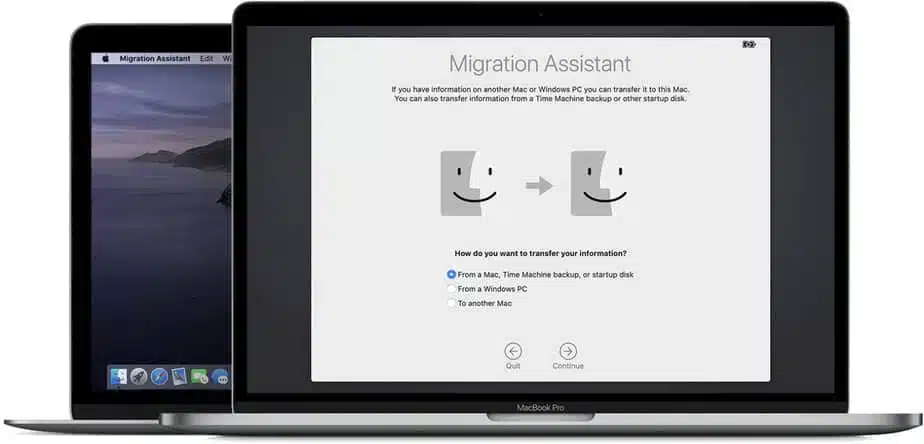
Create a backup
Be sure you have an up-to-date backup of your important files and data. Learn how to back up your data in macOS. If you have macOS Catalina, skip the sign out of iTunes step.’
Sign out of iTunes on macOS Mojave or earlier
Open iTunes. From the menu bar at the top of your computer screen or at the top of the iTunes window, choose Account > Authorizations > Deauthorize This Computer.
When prompted, enter your Apple ID and password. Then click Deauthorize.
Learn more about deauthorizing your computer using iTunes, including how to deauthorize all the computers you’ve used with your iTunes account.
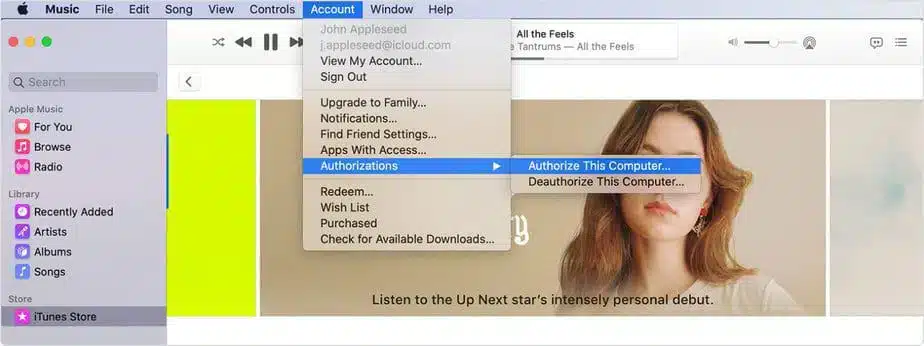
Sign out of iCloud
Choose Apple menu > System Preferences, then click Apple ID. Choose iCloud in the side panel and Turn off Find My Mac. Then select Overview in the side panel and click Sign Out.
If you have macOS Mojave or earlier, choose Apple menu > System Preferences, click iCloud, and then Sign Out.
A dialog asks whether you want to keep a copy of your iCloud data on the Mac. Because you’ll reformat the hard drive in a later step, just click Keep a Copy to proceed.
After you sign out of iCloud, your iCloud data remains in iCloud and on any other devices you’ve signed in to with your Apple ID.
Sign out of iMessage
If you’re using OS X Mountain Lion or later, sign out of iMessage.
In the Messages app, choose Messages > Preferences, click iMessage, then click Sign Out.
If you’re keeping paired Bluetooth devices, unpair them (optional)
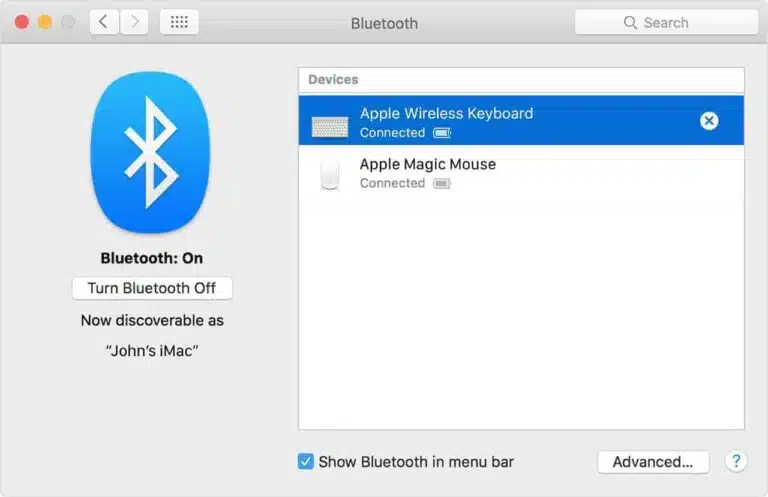
If you have Bluetooth devices — such as keyboards, mice, or trackpads — paired with
your Mac, and you plan to keep these devices, you can unpair them. This optional step prevents accidental input on the Mac if the computer and the Bluetooth devices have separate owners but remain within Bluetooth range of one another.
If you’re unpairing an iMac, Mac mini, or Mac Pro, you must have a USB or other wired keyboard and mouse to complete these steps.
To unpair your Bluetooth devices, choose Apple menu > System Preferences, then click Bluetooth. Hover the pointer over the device that you want to unpair, then click the remove (x) button next to the device’s name. When the dialog asks if you’re sure, click Remove.
If you’re using an iMac, Mac Pro, or Mac mini, use a USB or other wired keyboard and mouse to complete the next step.
Factory Reset Wipe Erase Windows 10, Android or Apple IOS Device Before Recycling
If you are dropping off your device at a Beyond Surplus Facility We will wipe or reset or physically shred your device without accessing your information at no cost as part of our Atlanta Free Hard Drive Shredding Service Or Data Security Guarantee.

How to Factory reset Windows 10 Computers, Laptops & Tablets Before Recycling
There are three options that allow you to reset your PC. If you’ve tried just about everything else and your PC still isn’t running well, resetting it might fix the problem.
- Option 1: Select Start > Settings > Update & Security > Recovery. Under Reset this PC, select Get started. Open Recovery settings.
- Option 2: Restart your PC to get to the sign-in screen, then press and hold down the Shift key while you select the Power icon > Restart in the lower-right corner of the screen. After your computer restarts, select Troubleshoot > Reset this PC.
- Option 3: Select Start , then press and hold down the Shift key while you select the Power icon > Restart to restart your computer into Recovery Mode. After your computer restarts, select Troubleshoot > Reset this PC
- Select Remove files and clean drive
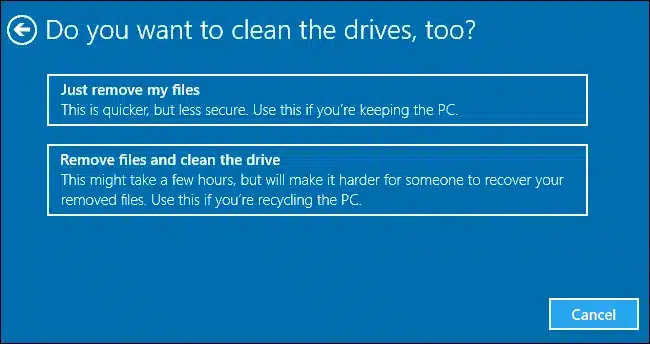
How to Wipe Reset your Android device to factory settings Before Recycling
A factory reset is a process that erases the data on a tablet or smartphone and returns it to the original manufacturer settings.
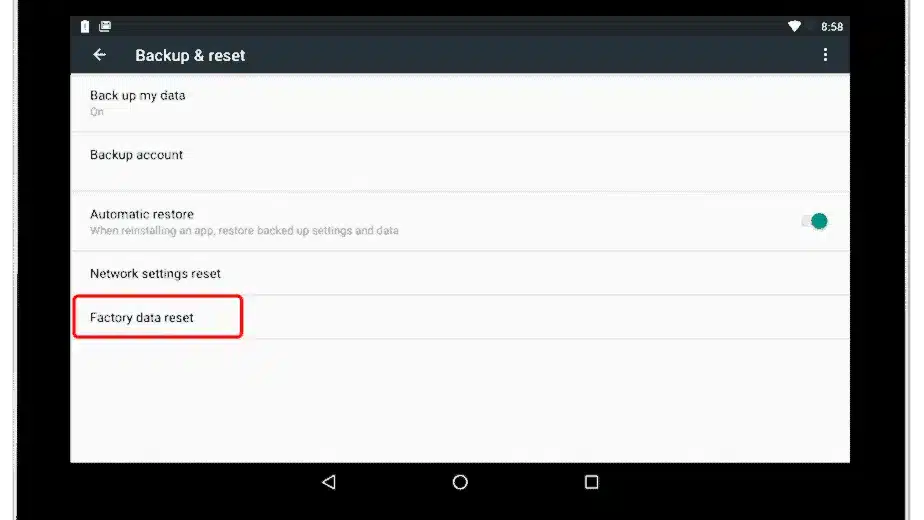
- Go to Settings.
- Scroll to the Personal section and tap Backup & reset.
- Turn on the Back up my data toggle switch.
- Plug the device into a power source, and connect the device to Wi-Fi.
- Leave the device plugged in overnight. At the very least, let it charge for a few hours.
- At the bottom of the screen, press Factory data reset to erase all the data and put the device in a like-new state.
- Verify your choice.
When the tablet or phone restarts, a progress screen displays. This screen indicates that the device is erasing the data. When the data has been deleted, the operating system restarts and shows a screen that is similar to the one it had when it was taken out of the box. The whole process takes a few minutes.
If you are dropping off your device at a Beyond Surplus Facility We will wipe or reset or physically shred your device without accessing your information at no cost as part of our Atlanta Free Hard Drive Shredding Service Or Data Security Guarantee.
For older machines (Windows 7 & Older) Wipe Hard Drive or Delete and overwrite sensitive files Before Recycling
-
Delete Any files, pictures or documents you don’t need.
-
Make sure you delete these files with specialized software designed to meet government standards for secure deletion. There are various “file shredder” software programs available for free On the internet. You don’t have to worry about deleting any files if you are dropping off your equipment at Beyond Surplus all hard drives are wiped and or shredded by default without accessing them and we will email you a written guarantee if requested. Just ask for a drop off receipt.
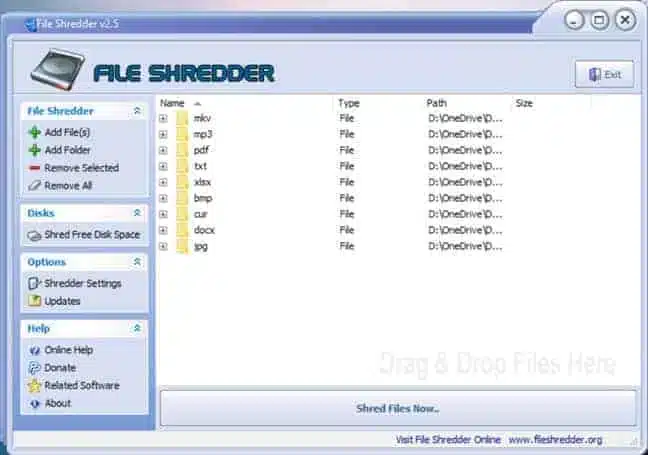
Ready To Recycle Your Device?
Now that you are ready to recycle and know How to dispose of a Apple macbook, PowerBook, Android Chromebook or Windows Laptop in Atlanta Beyond Surplus Can Help. By Default Every Item processed by Beyond Surplus we will thoroughly inspect every item and protect your Data by removing Asset Tags, Stickers and Identifying marks from each unit (Sanitize). During this initial Inspection stage every drive is wiped using a Department of Defense Compliant erasure program free of charge.
Device doesn’t power on or you cannot access it?
City Of Atlanta Information
Our Services

The Importance of Electronics Recycling

Creative Ways to Recycle Cell Phones

Consequences of Not Recycling Computers
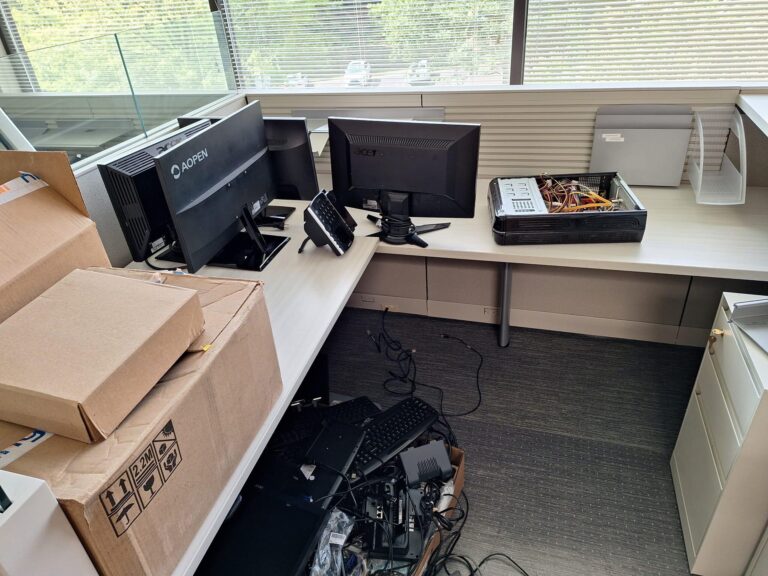
Benefits of Recycling Computers

Atlanta Business Shredding Service

Lab Equipment Disposal Services

Recycle Computers Alpharetta GA

Electronics Waste Disposal Atlanta, Ga
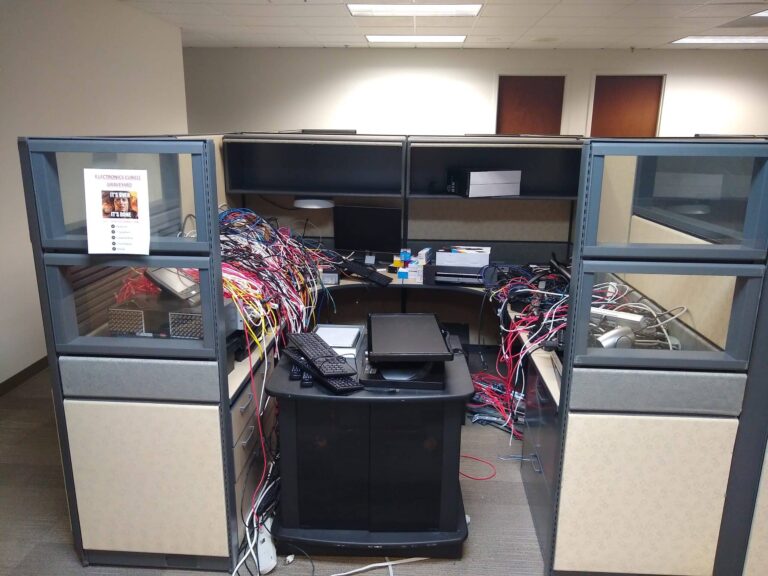
Electronics Recycling Atlanta, Ga
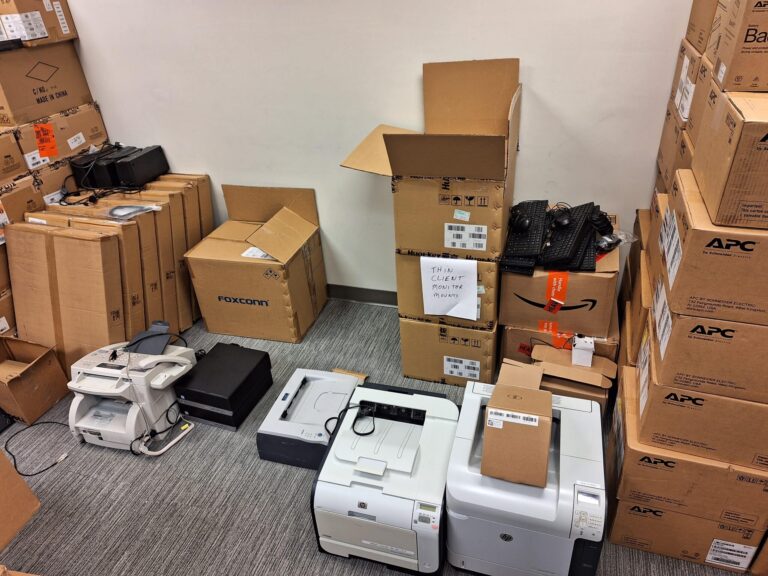
Recycle Laptops Atlanta Ga

Sell Telecom Equipment

Recycle Electronics By Mail For Free
Our Process
Only businesses can schedule a pickup. Residential customers can mail-in or drop-off only.
Compile List of Items to be Recycled
Provide as much detail as possible. e.g 5 computers, 3 printers, 2 laptops, etc.
Contact Beyond Surplus and Request a Recycling Pick up or Drop off
Schedule over the phone, by email or by filling out our form
Pick Up or Drop Off
Pickup or drop off will be scheduled based on your preferred date and time. Confirmation email wil be sent confirming pickup or dropoff
We Handle Logistics
Secure Wiping Data
Our wiping methods are certified. Rest assured your data and information is secure with beyond surplus. Certificates of destruction available upon request.
Certification
Certificates of recycling & data destruction are available for each load of equipment picked up. These are contractual written guarantees that your equipment will be disposed of responsibly.
Service Areas
We do all the planning, heavy lifting, and logistics coordination including on or offsite hard drive shredding so you can focus on your business.
ACR
GAR
SED
KCR
Georgia Service Area

Customer Testimonials
FAQs
Here are frequently asked questions on the services that we provide.
Why should I take my old electronics to an electronic recycling center?
When it comes to disposing of old electronics, electronic recycling centers provide the most responsible and environmentally friendly solution. Electronic recycling is a process that repurposes electronic components such as computers and mobile phones into new, usable items like new computers or cell phones. By taking your old electronics to a recycling center, you will be preventing them from entering landfills where they can cause considerable environmental damage due to hazardous materials such as lead and mercury. In fact, research shows that throwing away an old computer can contribute more than 4 pounds of greenhouse gases into the environment!
Why should hard drives be destroyed by professionals?
Data security: improper disposal of old hard drives can lead to severe data breaches.
The Federal Trade Commission (FTC) is responsible for enforcing the “Disposal Rule” which requires companies to properly dispose of personally identifiable information (PII) on computer hard drives or other digital media. The goal is to reduce the risk of data breaches and identity theft by holding companies accountable for their handling of consumer information. This rule sets the crosshairs of the FTC on the computer-recycling, IT Asset Disposal and digital media destruction process of an organization.
Who recycles computers in Atlanta?
We provide it equipment disposal services to a wide range of clients, including government agencies, healthcare providers, schools, universities, data centers, residential customers and much more.
What area do you service?
We pickup Nationwide from all contiguous United States. Handling All aspects of pickup, removal, and logistics.
Do you charge a fee to pick up equipment for recycling?
Contact Us With A List Of Equipment You Have to go over your options. Beyond Surplus will handle the logistics of equipment pick-up and delivery to its warehouse from your company’s location(s). We also make arrangements to use our own equipment, and or a trucking company to facilitate pick-up and delivery. Beyond Surplus will provide the labor to move and palletize the equipment on site and deliver to its warehouse if necessary. Additionally, Beyond Surplus will provide technicians to de-install equipment if necessary.
Can you recycle iPads?
Yes, you can absolutely recycle your old iPad. iPad recycling or any other electronic device is one of the best ways to reduce waste and limit environmental damage. The benefits of recycling your old device are countless—not only does it keep gadgets out of landfills, but it also helps extend the life cycle of materials used in manufacturing new products and decreases the need to harvest more raw materials from the planet’s resources.
Do you have a list of items you accept for recycling?
Do you have minimum quantity pickup requirements for businesses?
Must the equipment be on a pallet before being picked up?
NO, The best possible way to transport LARGE QUANTITY of obsolete computer equipment is on pallets. Gaylord (Bulk) boxes (a 4-cube, heavy cardboard box that is filled on a pallet) provide the best stability.
We have found that neatly stacking components, even monitors, on a pallet will be stable for transport if shrink-wrapped well.
While having the equipment packed or palletized prior to pick up is ideal and results in a quick pick up, we know some businesses are located in High rise buildings, office parks, or locations without a loading dock or have no Pallets or Boxes to prepare the equipment for pick up. This is not a problem, Let us know, we come prepared with all the required equipment to safely remove the equipment from your building to our truck and to our warehouse.
Do you Accept Paper, Cardboard, Glass?
NO, Please contact your local City or sanitation department for the proper recycling & disposal of these item types.
Do you pick up large office copiers?
Yes, Just the copiers? Copiers Only? Request a quote, Can The Fee Be Waived? Yes Only if picked up with 2 or more pallets worth of computer or IT equipment to offset the cost. Copiers can be dropped off at our warehouse.
Do you buy scrap metal or aluminum cans? Are you a scrap metal yard?
NO, Beyond Surplus currently DOES NOT purchase ferrous and non-ferrous scrap metals. We do accept scrap metal with NO Pay NO Charge.
Do you have an area that the equipment be dropped off at your warehouse after business hours?
NO, All equipment drop offs must be supervised during business hours per EPA guidelines.
Do you charge a fee for recycling?
Yes & No, One of the most frequently asked questions is, “Is there a Fee to drop off equipment for recycling?” For the most part NO depending on the items, please check our accepted items page to determine if there is a fee or not.
NO Charge for Computer LCD or LED Monitors
Do you pay for equipment dropped off for recycling?
NO, some equipment actually costs Beyond Surplus to recycle and dispose off correctly.
Do you pick up items for recycling from homes?
NO, RESIDENTIAL pick ups are available at this time, however items can be dropped off at our warehouse. This includes businesses operated out out homes.
Please refer to the yellow pages for companies that offer residential pickup if items cannot be dropped off at the Beyond Surplus warehouse.
Are there any limits to the amount of electronics customers can drop off?
NO, you can drop off or Businesses can schedule pick up of any quantity of items on our Accepted Items list.
Can I Schedule a Pickup over the Phone?
NO, We prefer that you submit a pickup request online at your convenience gathering all the required information, some information like pictures of equipment and inventory lists cannot be sent over the phone furthermore an online signature is required for all pickup requests.
Do you have other drop off locations In Georgia?
NO, Just the Smyrna location. If you are unable to drop off items at the Marietta Beyond Surplus warehouse please contact your city, county or sanitation department for your nearest recycling drop off center.
Can I mail in my equipment to be recycled by USPS, FedEx, UPS or Freight?
YES, Please contact us for instructions, depending on the items we can pay for shipping.
Don't let obsolete IT equipment become your liability
Without professional IT asset disposal, you risk data breaches, environmental penalties, and lost returns from high-value equipment. Choose Beyond Surplus to transform your IT disposal challenges into opportunities.
Join our growing clientele of satisfied customers across Georgia who trust us with their IT equipment disposal needs. Let us lighten your load.